Create a Crop
Crops
Crops are the bread and butter how the whole record keeping system works. We've tried to follow the actions that you would normally take on farm and reflect them into the crop system. The system was built with all crops in mind and should support any type of cropping you want to throw at it, let's look at a ratoon example.
Ratoon Example
Initially you would plant a crop of a certain variety on a specific date, for this exammple let's say Sugar Cane (crop), Q240 (variety), Planted on the 09-08-2023. This crop lasts for 5 years and gets harvested every year until the time comes that we decide to plough this out and re-plant it (or fallow or whatever other crop decision you are making).
The actions we've taken:
- Plant Crop
- Harvest Crop (each year)
- Ploughout Crop
Obviously in the real world we do other things like cultivate etc, right now the system doesn't track those but we might in the future
The crop system follows the exact same flow, therefore you don't need to update your crops every year but rather only when changes happen to the crops themselves.
How to Add a Crop
Prerequisites
- Add a farm
- Add a paddock
With the basic crop explanation out of the way let's get started by navigating to the crop tab and hitting the "Add Crop" button, this will launch the crop wizard and guide you through the process.
Crop Details
Fill out all the applicable details about your crop and hit next.
All Fields are required
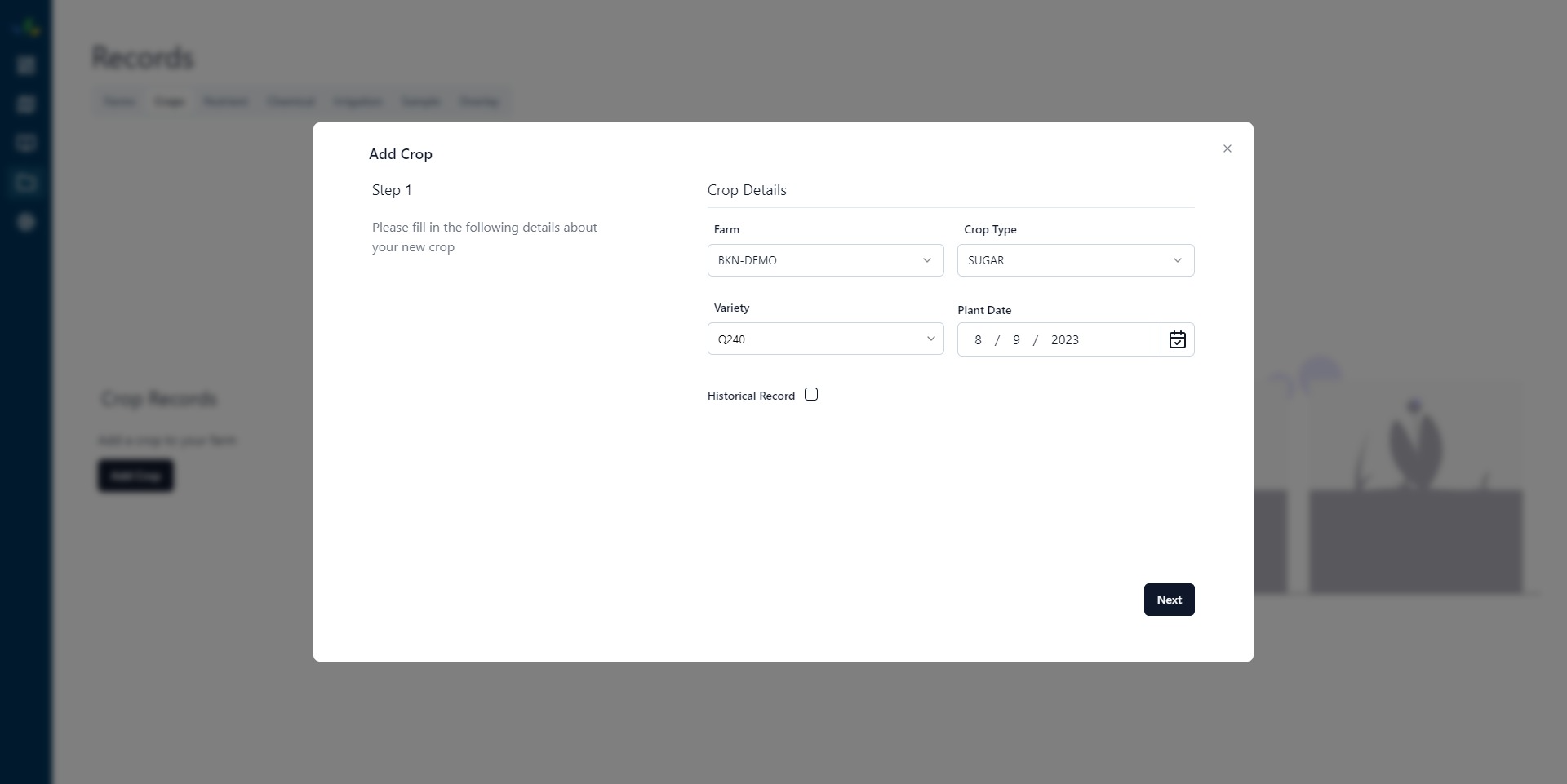
While you don't need to know anything further to follow the tutorial, if your crop was planted before the day/time you setup the paddock you will likely see an error telling you to ensure that your timeline is correct. We'll cover this topic later but if you need to review it now you can jump straight into learning about Timelines
You can also add a historical record for a crop that has already been planted and ploughed out by using the historical checkbox but we won't cover that here.
Crop Boundary
The next step is to indicate where we have planted our crop, this relies on the paddocks we setup in previous steps. When we select a planted date, the system will look up paddocks that existed during this time period and display them on the map for selection. You will need to ensure that your paddocks are setup correctly in the timeline to plant your crop correctly. You can click on the paddocks here to indicate where a crop is planted, you'll notice that you can only select one polygon and that is intended. If you're trying to map a variety split there is no need to split your paddocks and should instead be completed by using several crop entries.
We don't always plant the whole paddock with the same variety, it's quite common to have several parts of the block with different varieties. For this use case you can use the Row Generator to create partial error within the paddock. To do so right click (long press on mobile) to open the row generator popup, at which time you can enter
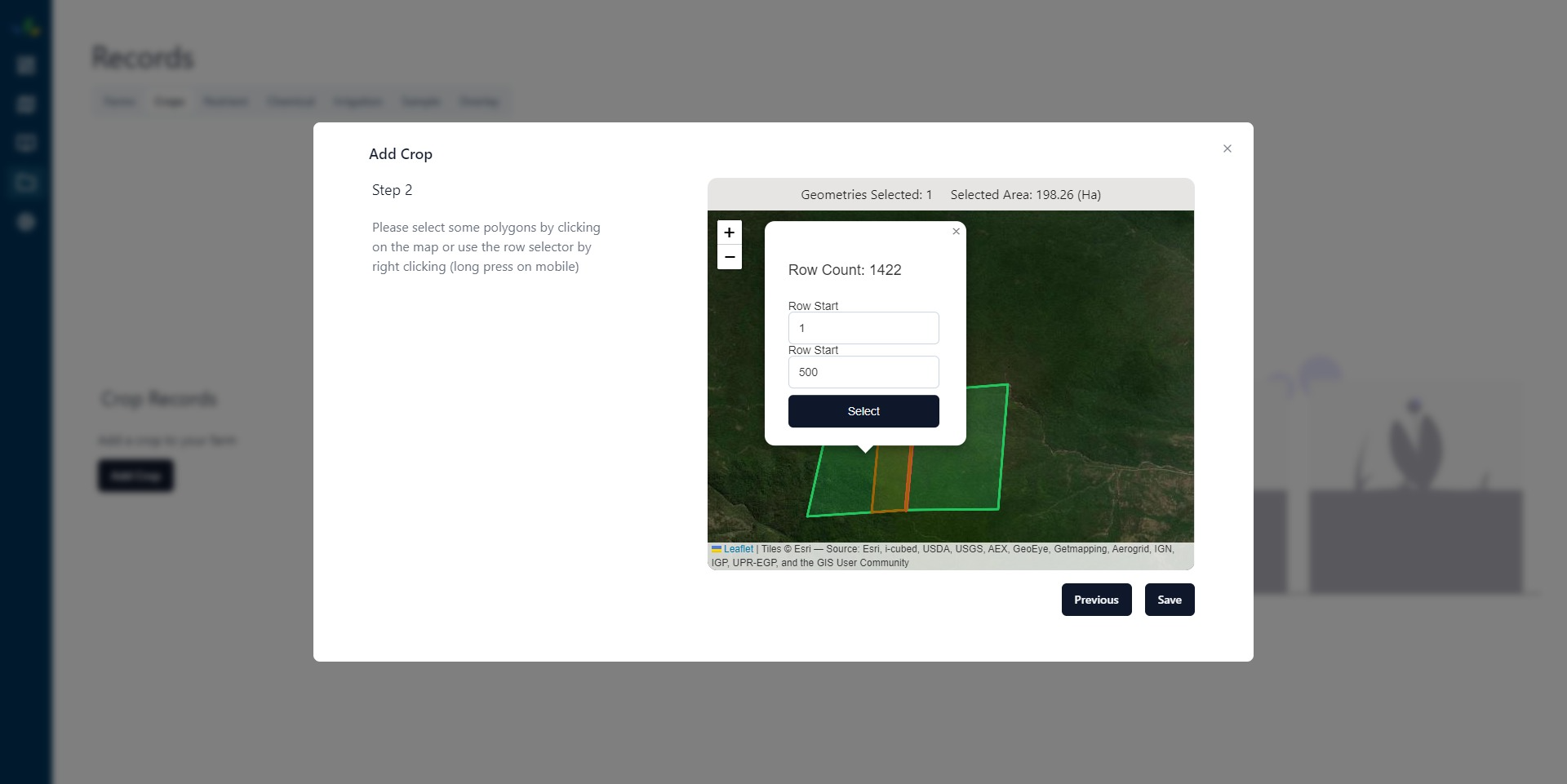
Hit Save, and thats it! you should see a popup banner saying crop added succesfully!
Currently there is no way to edit a crop once is been created, and you will have to remove and re-add the crop to make any entry errors such as incorrect plant date. We are looking into a way to bring this to you in the future but it's a little complicated as crops can't overlap in time for a given block and we would need to give you a user a way to facilitate those overlapping dates