Nutrient Records
This document will get you started with nutrient records and explain everything you will need to know about your nutrient records
Prerequisites
- Setup Completed
- Farm
- Paddocks
- Crops
Creating your first record
Navigate to nutrient record tab and hit the "Add Nutrient" Button, which will launch the nutrient application form.
Nutrient Application Details
Fill out all the applicable details about your nutrient application and hit next. The required fields are:
- Farm
- Operator - who's performing the application
- Timing - At what crop stage was this action performed
- Applicator - Farm equipment that was used to perform the application
- Comment - Any additional info that you want to provide
Product Details
This step let's you add the products that were applied during this nutrient application, find your product from the list and enter a rate, if you need to add multiple proudcts use the "Add Product" button to add another

Application Boundary
This screen is for you to select the area you will be applying nutrient, its based off two different layers, either the crop layer or the paddock layer. If you are applying nutrient "whole crops" then click all the crops you will be applying it too and hit save. However to apply nutrient to a partial boundary or without a crop you might have to do some different things depending on the scenario.
Swapping Layers
Similarly to crops, the geometry for crops and paddocks will be based on the "Date Applied" entered in the first screen, so if you get presented with no crop/paddock data found you might need to ensure your timeline is correct for this farm. There are two layers you can use to populate the geometry for your application, the crop layer or the paddock layer. To swap between them you can use the toggle above the map to swap between them. If you are looking to generate rows you will need to use the paddock layer, as the paddock layer has an AB Line and a crop doesn't.
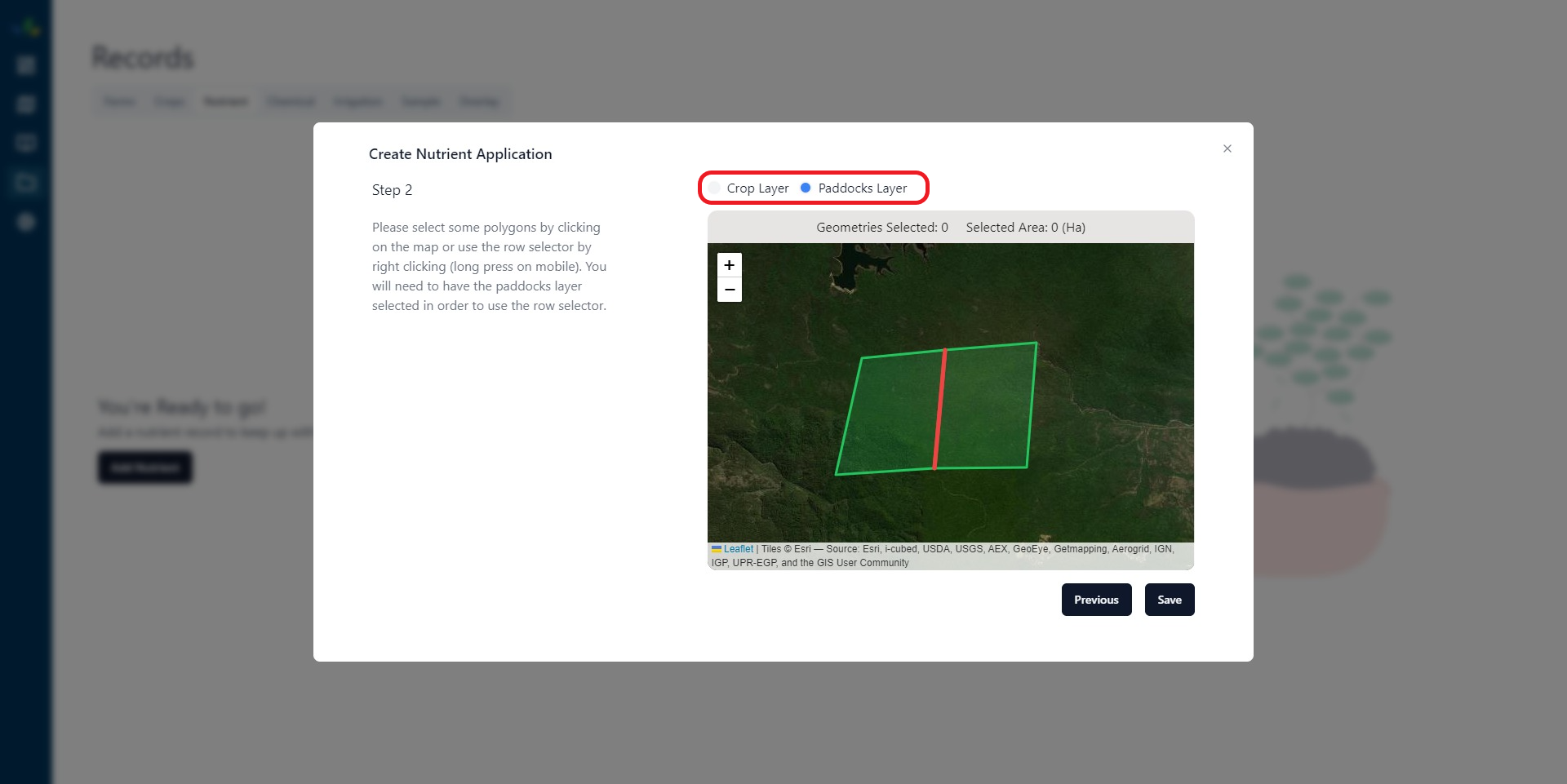
Apply Nutrient Before a crop exists
To add nutrient before a crop has been planted, i.e. it doesn't actually exist yet. You will need to use the paddock layer instead of the "default" crop layer. Provided your timeline is correct you should see your paddocks appear on the map.
Partial Block Applications
In order to apply nutrient to part of a block you will need to use the row generator, to do so you will first need to swap layers to the paddock layer. Once completed you will be able to right click on the block (long press on mobile) to open the row generator.
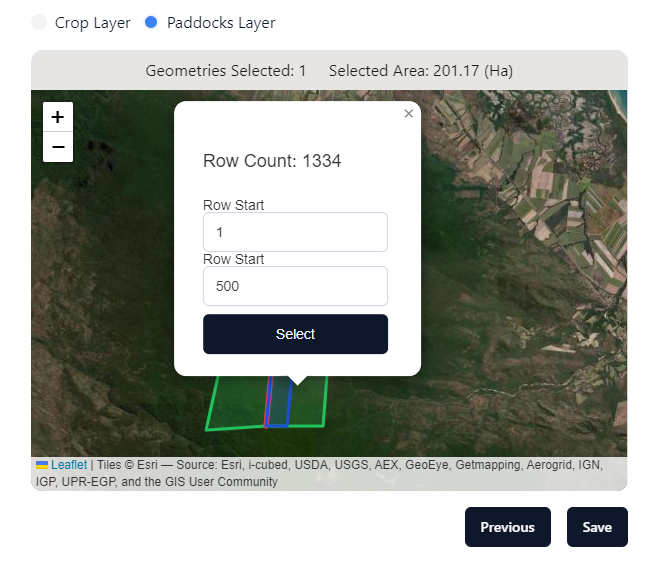
Hit Save, and thats it! you should see a popup banner saying nutrient application added succesfully!
If you can't find the product in the list you may need to add your own product in settings, we provide a default list that should cover most things but for custom blends and other products we don't have you will need to add them yourself